How To: This Interactive Demo Turns Your iPhone into a Samsung Galaxy Smartphone You Can Test Out
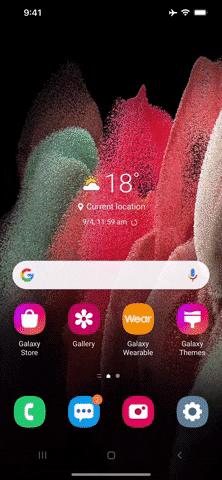
The Apple ecosystem might be strong, but so is the pull from devices outside Cupertino's walls. If you've ever felt curious about what life could be like with a Samsung Galaxy smartphone, be that an S21 or a Note20, you don't need to make the switch to know. In fact, you can give it a go right on your iPhone.
It's all thanks to Samsung's "iTest" demo, which simulates a limited One UI experience directly on your iPhone. The news first dropped from a MacRumors reader who saw the demo advertised in New Zealand. While the island country might be the target of this particular experience, anyone with an iPhone can check it out right now.
To start, all you need to do is head to Samsung's iTest website at itest.nz. It's faster if you head there on your iPhone, but if you check it out on your computer, you can simply scan the QR code that appears to launch the site on your iOS device. From there, you follow the on-screen instructions to add iTest to your iPhone's home screen. Once added, you simply tap the icon to launch the demo.
The iTest demo includes interactive apps and utilities from across One UI. There are varying levels of interactivity — Photos includes a stock list of photos you can browse through, while Messages lets you simulate a "chat" with the four active threads you'll find. You can even change the demo's theme from Galaxy Themes, which really adds to the immersion.
Some of these experiences happen without you needing to doing anything. You'll see notifications at the top of the display for incoming text messages that you can then check out. You'll even receive a phone call from "Sam," which, when you answer, tells you a bit about the demo. If you have a Sam in your iPhone's contacts, this experience can be a bit disorienting (I thought it was a real phone call!)
In many cases, Samsung includes a short pop-up whenever you tap something that doesn't have an in-demo functionality, usually to inform you about the option you tried to use. It'll let you know about the share options in One UI if you attempt to send a photo to a friend, tell you a bit about the apps in the utility folder, and even make a little joke here and there.
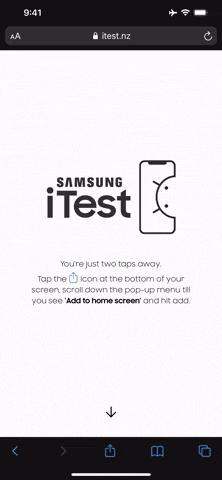
In all, these are 13 One UI apps you can have some level of experience with in this demo:
While you can't interact with them, you can tap on each of the following folders from the app launcher to learn a little about what you'd find if this were really a Galaxy device.
It's not exactly turning your iPhone into a Samsung Galaxy, but it's the closest you'll get to trying out one of Android's hottest smartphone brands without getting your hands on an actual unit yourself. If you're thinking about switching from an iPhone to a Galaxy and will probably make a purchase online, this might help you make a more informed decision without having to go into a store and worry about social distancing.
Keep Your Connection Secure Without a Monthly Bill. Get a lifetime subscription to VPN Unlimited for all your devices with a one-time purchase from the new Gadget Hacks Shop, and watch Hulu or Netflix without regional restrictions, increase security when browsing on public networks, and more.
Buy Now (80% off) >
Other worthwhile deals to check out:
- Prev
- Next







